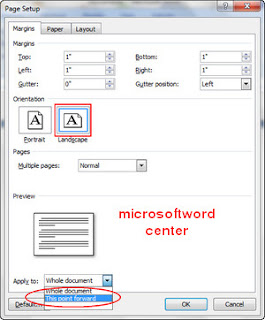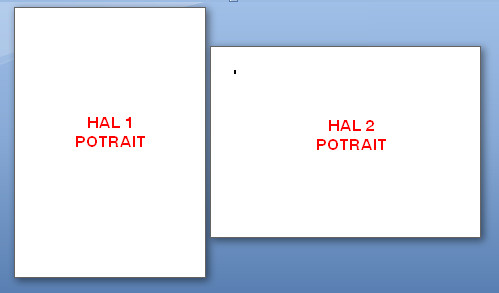If you have already created your word document then you don't need to scan the printed document, you can do the following :
Option1
This method envolves creating a postscript file which is then converted to PDF format using Acrobat Distiller.
- Open your document in Word
- Create a postscript file
- File > Print, tick the Print to file option in the Print dialogue box and click ok
- Name your file and choose a location to save. Your document will be saved with a PRN extension
- Exit Word
- Open Adobe Acrobat Distiller
- Start > PWF Programs > Utilities > Adobe Acrobat Distiller
- Open your saved PRN file
- Choose a location to save the PDF document
Option 2
- Open your document in Word
- Save your document as a web page
- File > Save As, choose Web Page (*.htm; *.html)
- Exit word
- Open Adobe Acrobet Reader
- Start > PWF Programs > Utilities > Adobe Acrobat
- Open your newly created web page in Acrobat Reader
- File > Open
- Change Files of type: from Adobe PDG Files (*.pdf) to All files (*.*)
- Select your document from its saved location
- A window entitled 'Download Status' will open giving you information about the conversion process from Word to PDF, once converted your document will open in Acrobat Reader.
- Please note that this method will include file details in the header & footer of the PDF document.
- Save your document